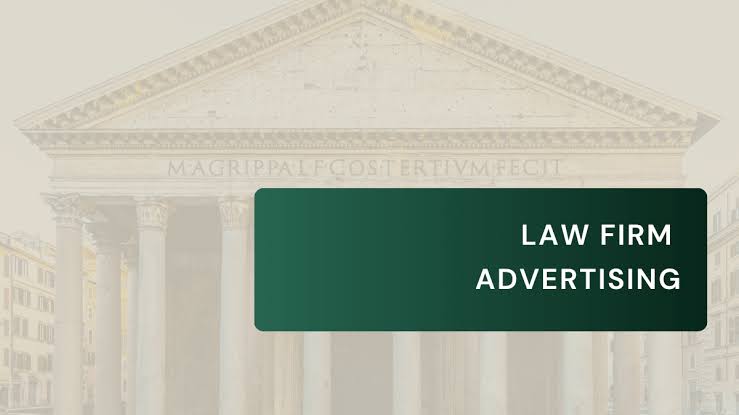lync conf mods
Microsoft Lync, now known as Skype for Business, is a robust unified communication platform that integrates messaging, conferencing, and voice/video capabilities.
This tool has become a vital part of many organizations, enabling seamless communication and collaboration. However, the out-of-the-box features may not always cater to specific organizational needs. This is where Lync Conf Mods—modifications and custom configurations—come into play, allowing businesses to enhance the platform’s conferencing capabilities.
This guide explores the essential areas of Lync conference modifications, including meeting policies, security enhancements, and advanced configurations. By leveraging these customizations, organizations can optimize their communication system for greater efficiency, security, and user satisfaction.
Understanding Lync Conferencing Capabilities
Lync’s conferencing features are designed to accommodate a wide range of business communication needs. Key built-in functionalities include:
- Instant Messaging and Presence: Real-time chat combined with user availability statuses.
- Audio and Video Conferencing: Seamless audio/video call support for small teams or large groups.
- File and Screen Sharing: Tools for sharing files, presentations, or screens during meetings.
These features provide a solid foundation for virtual communication. However, by tailoring these capabilities through Lync conference modifications, organizations can address unique operational requirements.
Key Areas for Lync Conference Modifications
1. Customizing Conference Policies
Conference policies dictate how Lync meetings operate, including participant permissions, roles, and interactions. Administrators can fine-tune these settings to enhance security, streamline interactions, and improve the user experience.
Common Policy Modifications
- Joining Permissions: Control access for internal and external users, including options for anonymous access.
- User Roles: Define roles (e.g., attendee, presenter, organizer) and assign permissions accordingly.
- Video Control: Restrict video usage to specific roles or adjust video quality to manage bandwidth effectively.
- Meeting Expiration: Set expiration policies for scheduled meetings to prevent clutter and improve system performance.
Implementation Example
Administrators can use PowerShell commands to make these adjustments. For instance, to disable video globally:
powershell
Copy code
Set-CsConferencingPolicy -Identity Global -EnableVideo $false
This ensures bandwidth optimization during large conferences.
2. Security and Compliance Enhancements
Security is critical for protecting sensitive business communications. Lync offers several options for securing meetings, ensuring compliance with organizational policies.
Essential Security Modifications
- Data Encryption: Ensure all conference data, including audio, video, and chat, is encrypted.
- Meeting Lobby: Activate a virtual waiting area where participants are approved before joining.
- Recording Permissions: Restrict who can record meetings to safeguard confidential information.
- Conference Locking: Prevent new participants from joining once the meeting has started.
Implementation Example
Enable a lobby for external participants using PowerShell:
powershell
Copy code
Set-CsMeetingConfiguration -Identity Global -EnableAssignedConferenceType $true
This adds an extra layer of control for meeting organizers.
3. Audio and Video Configuration
The quality of audio and video significantly impacts the success of online conferences. Organizations can modify settings to enhance performance, especially for large groups or regions with limited bandwidth.
Key Customizations
- Bitrate Adjustments: Limit video bitrate to optimize performance during high-traffic meetings.
- HD Video Control: Disable HD video for specific users or globally to conserve resources.
- Muted Entry: Automatically mute participants upon entry to minimize disruptions.
Implementation Example
To cap the video bitrate for large meetings:
powershell
Copy code
Set-CsMediaConfiguration -MaxVideoRateAllowed Hd720p15M
This ensures smoother performance without overloading the network.
4. Dial-In Conferencing and Regional Settings
For global organizations, dial-in conferencing allows users to join meetings via phone lines. Customizing regional settings improves accessibility and usability.
Key Customizations
- Dial-In Numbers: Assign local dial-in numbers for specific regions to reduce international call costs.
- Language Preferences: Configure meeting notifications and prompts in local languages.
Implementation Example
To add a new dial-in number for a specific country:
powershell
Copy code
Set-CsDialInConferencingAccessNumber -Identity <AccessNumberID> -PrimaryLanguage “en-US”
This customization ensures participants from diverse regions can join seamlessly.
5. Leveraging Advanced PowerShell Commands
PowerShell is a powerful tool for managing Lync configurations. It allows administrators to automate processes, enforce policies, and generate reports for better oversight.
Common Use Cases
- Bulk User Configuration: Apply specific policies to large user groups.
powershell
Copy code
Get-CsUser -Filter {Department -eq “Sales”} | Grant-CsConferencingPolicy -PolicyName “SalesPolicy”
- Scheduled Reporting: Automate usage reports for ongoing performance monitoring.
powershell
Copy code
New-CsReportingConfiguration -Identity Global -EnableMonitoringReports $true
These commands streamline administration and provide valuable insights into system usage.
Enhancing User Experience with Lync Conf Mods
Customizations not only improve system performance but also enhance the user experience. By prioritizing ease of use and minimizing disruptions, organizations can create a productive communication environment.
Recommended Enhancements
- One-Click Meeting Access: Integrate with calendar systems to simplify the meeting-joining process.
- Custom Notifications: Personalize notifications to ensure relevant alerts without overwhelming participants.
- Role Assignments: Pre-define roles to reduce setup time and maintain control during meetings.
Testing and Monitoring Conference Modifications
After implementing modifications, regular testing ensures the system operates as intended. Built-in tools like the Lync Server Control Panel and Monitoring Reports help track performance and address potential issues.
Suggested Testing Steps
- Pilot Testing: Implement changes with a small group before organization-wide rollout.
- Performance Monitoring: Use reports to assess call quality, bandwidth usage, and system stability.
- User Feedback: Gather input to evaluate the effectiveness of modifications.
Continuous monitoring and user feedback allow organizations to fine-tune settings as needs evolve.
Conclusion
Customizing Microsoft Lync conferences with Lync Conf Mods empowers organizations to create a tailored communication environment. By modifying conference policies, enhancing security, and optimizing audio/video configurations, businesses can ensure seamless, secure, and efficient virtual meetings.
As virtual collaboration becomes increasingly essential, these modifications provide the flexibility to adapt Lync’s powerful features to specific organizational requirements. From small team meetings to large-scale global conferences, Lync Conf Mods pave the way for enhanced communication and productivity.
Explore the Latest Insights and Discussions at ventswired.